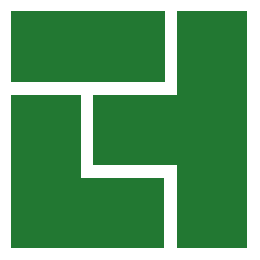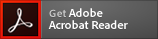Help
If you have a question that isn't answered here, please get in touch!
Doing puzzles online
To do a puzzle online, tap/click it, or press the Try It Now! button.
On the puzzle screen, tap/click the puzzle to highlight one or more cells, then use the keyboard or touchpad to add/remove numbers. Press a key once to add a number, and again to remove it.
You can also add question marks and underlines. Underlines have special meaning, described below. Question marks aren't special - they're just there if you want them.
Accounts
If you create an account you can:
- Save part-finished puzzles
- See which puzzles you've solved and track your progress through the archives
- See your solving times
- Switch between devices
- Earn points
When you sign into your account, you'll see a My Puzzles page that shows all of the puzzles you've attempted or solved. You can order the list by most-recently attempted, least-recently attempted or by puzzle number, and also show either all puzzles or only unfinished ones.
As you browse through the archives, you'll be able to see which puzzles you've solved and your solving times.
Patreon
Patreon is a membership platform that enables fans to financially support/reward independent content creators. If you wish to support Daily Killer Sudoku, I'd be incredibly grateful!
In return for your generosity, all supporters get ad-free access. Click here to get set up.
Points
You earn a point for every puzzle you've solved. At various levels - 1 puzzle, 10 puzzles, 25 puzzles, etc. - your avatar will be adorned with a new badge in recognition of your achievement.
More ways to earn points are coming soon...
Notes/pencil marks
Notes/pencil marks are small numbers that you can enter into cells when you aren't yet sure of the final answer.
If a cell contains two or more numbers, they will automatically become notes. If you only want one note, enter the number then press the P key, or the note button on touchscreen devices:

Quickly enter a final answer into a cell
If a cell contains many notes/pencil marks and you want to quickly enter a final answer, tap the CLEAR button (or press the C key) then enter the final answer.
Fill
The FILL button (or F key) enters all numbers into the highlighted cells. If fill uses cage combinations is enabled (via the Preferences menu), then it only adds numbers that appear in the respective cage combinations, otherwise it adds all numbers from 1 to 9.
For example, consider a 2-cell cage with a sum of 5 - its cage combinations are 1 4
and 2 3
. If fill uses cage combinations is enabled, the FILL button will only add the numbers 1 2 3 4
to cells within the cage.
Multi-cell selection
Multi-cell selection enables you to highlight multiple cells. There are two ways to do it:
- Hold down the Shift key and select cells either by clicking them with the mouse or moving with the arrow keys
- Drag your finger or the mouse (while holding the left mouse button) across the cells
You can update all of the highlighted cells together by using the keyboard or the touchpad as normal.
What is auto-sum?
Auto-sum automatically calculates the sum of multiple cages for you. Highlight the cells in multiple complete cages, and their combined sum will be displayed in the Combinations control.
Cage combinations
When the highlighted cells all belong to the same cage, the Combinations control shows its cage combinations. It updates automatically as you move between cages.
You can tap/click a combination to fade it out, and again to fade it back in, which enables you to keep track of which combinations you have ruled out as you work through a puzzle.
Calculator
You can use the Calculator to work out the cage combinations for any cage - even one that isn't in the puzzle. Just enter the cage's size (number of cells) and sum.
As with the Combinations control, you can tap/click combinations to fade them in/out.
Hint button
If you get stuck, the Hint button will complete a cell for you. The cell is chosen at random.
Undo button
Use the Undo button to undo up to 500 changes.
If undo includes cage combinations is enabled (via the Preferences menu), then changes to cells (i.e. adding/removing numbers) and cage combinations (i.e. fades in/out) are both undone. Otherwise, only changes to cells are undone.
If cage combinations are included, the Undo button undoes the last cell change and all changes to cage combinations since the previous cell change. In other words, it (a) undoes all changes to cage combinations since the last cell change, (b) undoes the last cell change, and (c) undoes all changes to cage combinations since the previous cell change.
How Am I Doing?
Use the How Am I Doing? button to check your progress and optionally highlight cells that contain mistakes. Also see the question about underlines, below.
Why underline notes/pencil marks?
Underlines control whether notes/pencil marks are checked by the How Am I Doing? button. How Am I Doing? always checks all final/large numbers, but it only checks notes if they're underlined. If the notes are underlined, and the correct answer isn't somewhere in the list, the cell is marked as a mistake.
Auto-save
If you're signed in, your progress is automatically saved to your online account. You can switch between puzzles, or between different devices, then come back later and continue from where you left off.
If you aren't signed in, your progress is saved to your browser's local storage, so you can close your browser or switch off your computer, then come back later and continue from where you left off. Only one puzzle can be saved, so if you start a different puzzle, the previous one will be lost.
Difficulty vs average solving time
A puzzle's difficulty level is estimated when it's generated, whereas the average solving time is the result of people solving it. The difficulty calculator gets it right a lot of the time, but ultimately it's only an estimate and so there are occasional disparities.
I've made a lot of improvements and I'll continue to make them over time, so hopefully any differences should become fewer and further between!
Why can't I see printable puzzles?
Printable puzzles are PDFs, so you need a PDF reader to view/print them. You can download Abode Reader here:
Why does a split button appear on the touchpad?
Sometimes a touchpad button will be "split" like this:

This can happen with multi-cell selection. It means that some of the highlighted cells contain the value and some don't. So, for the button above, only some of the highlighted cells contain a 6.
Pressing a split button will add the value to the highlighted cells that don't already contain it.
Can I solve the same puzzle on multiple devices?
If you sign into your online account on multiple devices - your desktop and phone for example - and open the same puzzle on both, only the one that opened it last will be able to save it.
In short, you can start solving a puzzle on one device and continue on another, but you can't solve it on two devices at the same time.